If you have an account with DPD Local you can now bulk dispatch orders (up to 20 orders at a time) directly from within the Seller Portal.
This integration enables you to easily with just a few clicks do the following:
- send data for your orders directly into your DPD Local account (for you to then print your shipping labels),
- mark in bulk your orders as dispatched, and
- have customers receive the DPD Local tracking information, and all email notifications directly from DPD Local (and SMS notifications too if they chose to provide their mobile number).
This guide describes how this works.
Set-up
Part A. First you need to link your Yumbles account to your DPD Local Account.
- In the Seller Portal click on your company name in the top left hand corner to access your account settings
- Go to the new tab called "Services"
- Enter your DPD Local account credentials - your account number, account name and password.
- Save changes
(Your details will be stored fully encrypted).
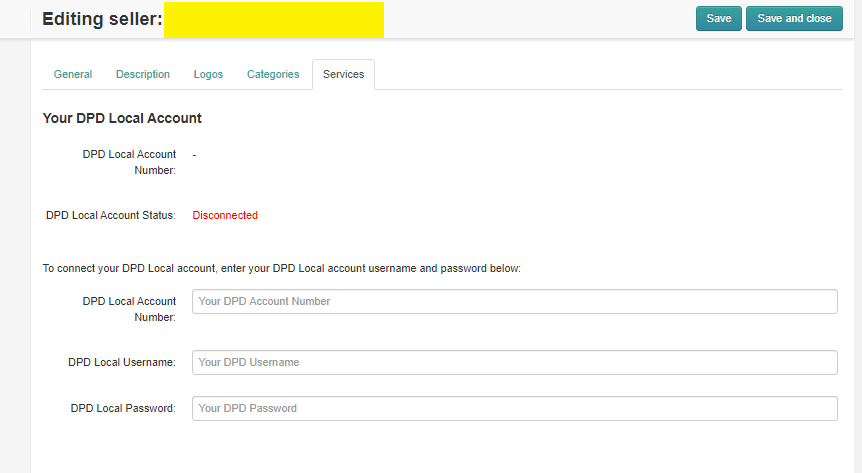
Part B. Confirm in your Shipping Options which DPD Local services you will be using.
- Go to your shipping settings (Administration > Shipping & Taxes > Shipping Methods)
- In each shipping option that you will use DPD Local for, click to edit it and select the right DPD Local service that you are using.
- Save
Note: you can only choose one DPD Local Service per shipping option. If for one shipping option you might use one of two services depending on the product weight e.g. Expresspak 1 Next Day vs Parcel Next Day, then contact us with your requirements to set you up with shipping options based on minimum/ maximum weights.
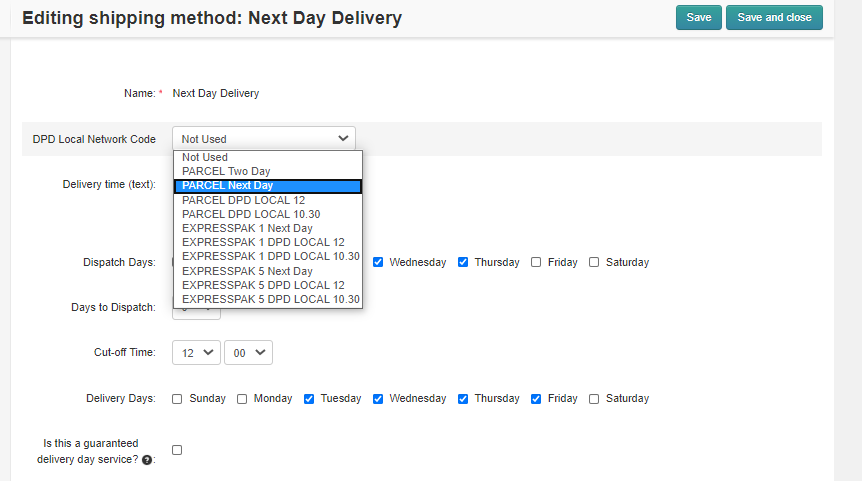
Part C. Confirm your product shipping weights
- In each of your product listings make sure that you have completed the Shipping Weights field on the Shipping Properties tab.
- If any of your products have option variants that affect their shipping weight, then also add the weight modifier (i.e. the extra weight) in the options directly for the larger weights.
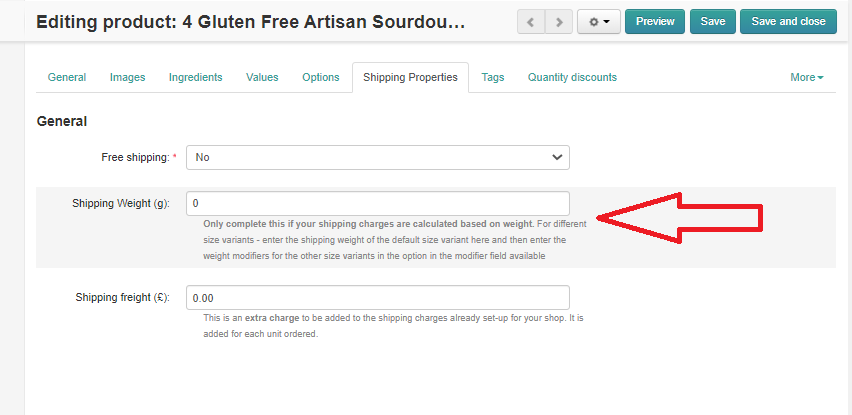
Dispatching Orders
Once you have completed the above set-up steps you are ready to bulk dispatch orders with your DPD Local account.
- From the Orders page select the orders you are ready to dispatch. You can select up to 20 orders at a time. (Note it is important you don't select orders not yet ready to be shipped within the next 24 hours at most).
- Using the bulk settings icon in the top right hand corner of the orders list - select "Bulk dispatch with DPD Local".
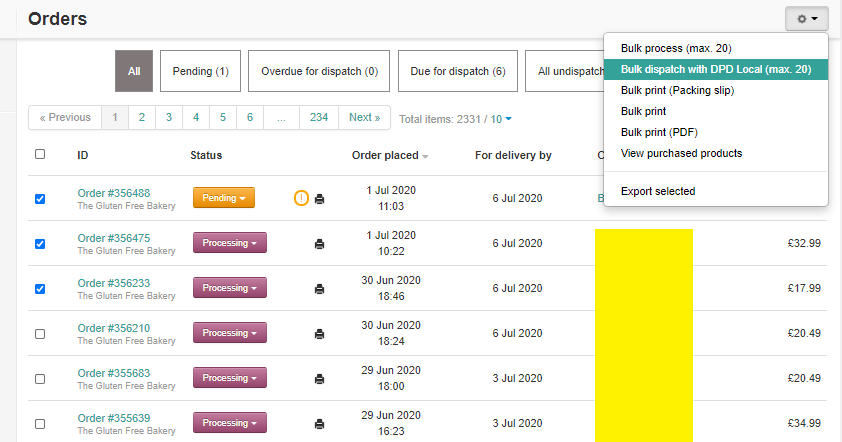
The following then happens:
- The packing slips will appear ready for printing, if you haven't already completed that step
- The data for those orders will be sent directly to your DPD Local account ready for you to print shipping labels from there. The following data assumptions/ calculations are made for you based on your settings - but you can edit any of these directly for any of the shipments in your DPD Local account before printing shipping labels:
- The collection date will be assumed to be today if you are dispatching orders anytime up to 12pm (otherwise the next day).
- The service used will be assumed to be the service defined by your shipping settings as stated in the set-up steps.
- The shipping weight of the shipments will be calculated from the shipping weights you have defined in your product listings, as stated in the set-up steps. If you have not completed all shipping weights then a sensible weight limit will be assumed and you can edit this wherever needed.
- Orders will be marked as dispatched and customers provided with the DPD Local tracking information.
- Customers willl begin to receive the inflight delivery notifications via email from DPD Local and also their SMS notifications if they also provided a mobile number with their order.

Comments